XIAO ESP32S3
Overview
Seeed Studio XIAO ESP32S3 and XIAO ESP32S3 Sense are IoT mini development boards based on the Espressif ESP32-S3 WiFi/Bluetooth dual-mode chip.
For more details see the Seeed Studio XIAO ESP32S3 [1] wiki page.

XIAO ESP32S3

XIAO ESP32S3 Sense
Hardware
This board is based on the ESP32-S3 with 8MB of flash, WiFi and BLE support. It has an USB-C port for programming and debugging, integrated battery charging and an U.FL external antenna connector. It is based on a standard XIAO 14 pin pinout.
ESP32-S3 is a low-power MCU-based system on a chip (SoC) with integrated 2.4 GHz Wi-Fi and Bluetooth® Low Energy (Bluetooth LE). It consists of high-performance dual-core microprocessor (Xtensa® 32-bit LX7), a low power coprocessor, a Wi-Fi baseband, a Bluetooth LE baseband, RF module, and numerous peripherals.
Additionally, Sense variant integrates a OV2640 camera sensor, microphone and sdcard slot.
Supported Features
The xiao_esp32s3 board supports the hardware features listed below.
- on-chip / on-board
- Feature integrated in the SoC / present on the board.
- 2 / 2
-
Number of instances that are enabled / disabled.
Click on the label to see the first instance of this feature in the board/SoC DTS files. -
vnd,foo -
Compatible string for the Devicetree binding matching the feature.
Click on the link to view the binding documentation.
xiao_esp32s3/esp32s3/appcpu target
Type |
Location |
Description |
Compatible |
|---|---|---|---|
CPU |
on-chip |
Espressif Xtensa LX7 CPU2 |
|
ADC |
on-chip |
ESP32 ADC2 |
|
Bluetooth |
on-chip |
Bluetooth HCI for Espressif ESP321 |
|
CAN |
on-chip |
ESP32 Two-Wire Automotive Interface (TWAI)1 |
|
Clock control |
on-chip |
ESP32 Clock (Power & Clock Controller Module) Module1 |
|
Counter |
on-chip |
ESP32 Counter Driver based on RTC Main Timer1 |
|
on-chip |
|||
on-chip |
ESP32 counters4 |
||
DMA |
on-chip |
ESP32 GDMA (General Direct Memory Access)1 |
|
Flash controller |
on-chip |
ESP32 flash controller1 |
|
GPIO & Headers |
on-chip |
ESP32 GPIO controller2 |
|
I2C |
on-chip |
ESP32 I2C2 |
|
I2S |
on-chip |
ESP32 I2S2 |
|
Input |
on-chip |
ESP32 touch sensor input1 |
|
Interrupt controller |
on-chip |
ESP32 Interrupt controller1 |
|
IPM |
on-chip |
ESP32 soft inter processor message1 |
|
Mailbox |
on-chip |
ESP32 soft mailbox1 |
|
Memory controller |
on-chip |
ESP32 pseudo-static RAM controller1 |
|
MTD |
on-chip |
Flash node1 |
|
on-chip |
Fixed partitions of a flash (or other non-volatile storage) memory1 |
||
Pin control |
on-chip |
ESP32 pin controller1 |
|
PWM |
on-chip |
ESP32 LED Control (LEDC)1 |
|
on-chip |
ESP32 Motor Control Pulse Width Modulator (MCPWM)2 |
||
RNG |
on-chip |
ESP32 TRNG (True Random Number Generator)1 |
|
SDHC |
on-chip |
ESP32 SDHC controller1 |
|
on-chip |
ESP32 SDHC controller slot2 |
||
Sensors |
on-chip |
ESP32 temperature sensor1 |
|
on-chip |
ESP32 Pulse Counter (PCNT)1 |
||
Serial controller |
on-chip |
ESP32 UART3 |
|
on-chip |
ESP32 UART1 |
||
SPI |
on-chip |
ESP32 SPI2 |
|
SRAM |
on-chip |
Generic on-chip SRAM2 |
|
USB |
on-chip |
ESP32 USB-OTG (DWC2 compatible controller)1 |
|
Video |
on-chip |
ESP32 LCD CAM Peripheral interface1 |
|
Watchdog |
on-chip |
ESP32 XT Watchdog Timer1 |
|
on-chip |
ESP32 watchdog2 |
||
Wi-Fi |
on-chip |
ESP32 SoC Wi-Fi1 |
xiao_esp32s3/esp32s3/procpu target
Type |
Location |
Description |
Compatible |
|---|---|---|---|
CPU |
on-chip |
Espressif Xtensa LX7 CPU2 |
|
ADC |
on-chip |
ESP32 ADC2 |
|
Bluetooth |
on-chip |
Bluetooth HCI for Espressif ESP321 |
|
CAN |
on-chip |
ESP32 Two-Wire Automotive Interface (TWAI)1 |
|
Clock control |
on-chip |
ESP32 Clock (Power & Clock Controller Module) Module1 |
|
Counter |
on-chip |
ESP32 Counter Driver based on RTC Main Timer1 |
|
on-chip |
|||
on-chip |
ESP32 counters4 |
||
DMA |
on-chip |
ESP32 GDMA (General Direct Memory Access)1 |
|
Flash controller |
on-chip |
ESP32 flash controller1 |
|
GPIO & Headers |
on-chip |
ESP32 GPIO controller2 |
|
on-board |
GPIO pins exposed on Seeeduino Xiao (and compatible devices) headers1 |
||
I2C |
on-chip |
||
I2S |
on-chip |
ESP32 I2S2 |
|
Input |
on-chip |
ESP32 touch sensor input1 |
|
Interrupt controller |
on-chip |
ESP32 Interrupt controller1 |
|
IPM |
on-chip |
ESP32 soft inter processor message1 |
|
LED |
on-board |
Group of GPIO-controlled LEDs1 |
|
Mailbox |
on-chip |
ESP32 soft mailbox1 |
|
Memory controller |
on-chip |
ESP32 pseudo-static RAM controller1 |
|
MTD |
on-chip |
Flash node1 |
|
on-chip |
Fixed partitions of a flash (or other non-volatile storage) memory1 |
||
Pin control |
on-chip |
ESP32 pin controller1 |
|
PWM |
on-chip |
ESP32 LED Control (LEDC)1 |
|
on-chip |
ESP32 Motor Control Pulse Width Modulator (MCPWM)2 |
||
RNG |
on-chip |
ESP32 TRNG (True Random Number Generator)1 |
|
SDHC |
on-chip |
ESP32 SDHC controller1 |
|
on-chip |
ESP32 SDHC controller slot2 |
||
Sensors |
on-chip |
ESP32 temperature sensor1 |
|
on-chip |
ESP32 Pulse Counter (PCNT)1 |
||
Serial controller |
on-chip |
||
on-chip |
ESP32 UART1 |
||
SPI |
on-chip |
||
SRAM |
on-chip |
Generic on-chip SRAM2 |
|
USB |
on-chip |
ESP32 USB-OTG (DWC2 compatible controller)1 |
|
Video |
on-chip |
ESP32 LCD CAM Peripheral interface1 |
|
Watchdog |
on-chip |
ESP32 XT Watchdog Timer1 |
|
on-chip |
|||
Wi-Fi |
on-chip |
ESP32 SoC Wi-Fi1 |
xiao_esp32s3/esp32s3/procpu/sense target
Type |
Location |
Description |
Compatible |
|---|---|---|---|
CPU |
on-chip |
Espressif Xtensa LX7 CPU2 |
|
ADC |
on-chip |
ESP32 ADC2 |
|
Bluetooth |
on-chip |
Bluetooth HCI for Espressif ESP321 |
|
CAN |
on-chip |
ESP32 Two-Wire Automotive Interface (TWAI)1 |
|
Clock control |
on-chip |
ESP32 Clock (Power & Clock Controller Module) Module1 |
|
Counter |
on-chip |
ESP32 Counter Driver based on RTC Main Timer1 |
|
on-chip |
|||
on-chip |
ESP32 counters4 |
||
DMA |
on-chip |
ESP32 GDMA (General Direct Memory Access)1 |
|
Flash controller |
on-chip |
ESP32 flash controller1 |
|
GPIO & Headers |
on-chip |
ESP32 GPIO controller2 |
|
on-board |
GPIO pins exposed on Seeeduino Xiao (and compatible devices) headers1 |
||
I2C |
on-chip |
ESP32 I2C2 |
|
I2S |
on-chip |
ESP32 I2S2 |
|
Input |
on-chip |
ESP32 touch sensor input1 |
|
Interrupt controller |
on-chip |
ESP32 Interrupt controller1 |
|
IPM |
on-chip |
ESP32 soft inter processor message1 |
|
LED |
on-board |
Group of GPIO-controlled LEDs1 |
|
Mailbox |
on-chip |
ESP32 soft mailbox1 |
|
Memory controller |
on-chip |
ESP32 pseudo-static RAM controller1 |
|
MTD |
on-chip |
Flash node1 |
|
on-chip |
Fixed partitions of a flash (or other non-volatile storage) memory1 |
||
Pin control |
on-chip |
ESP32 pin controller1 |
|
PWM |
on-chip |
ESP32 LED Control (LEDC)1 |
|
on-chip |
ESP32 Motor Control Pulse Width Modulator (MCPWM)2 |
||
RNG |
on-chip |
ESP32 TRNG (True Random Number Generator)1 |
|
SDHC |
on-chip |
ESP32 SDHC controller1 |
|
on-chip |
ESP32 SDHC controller slot2 |
||
Sensors |
on-chip |
ESP32 temperature sensor1 |
|
on-chip |
ESP32 Pulse Counter (PCNT)1 |
||
Serial controller |
on-chip |
||
on-chip |
ESP32 UART1 |
||
SPI |
on-chip |
||
SRAM |
on-chip |
Generic on-chip SRAM2 |
|
USB |
on-chip |
ESP32 USB-OTG (DWC2 compatible controller)1 |
|
Video |
on-board |
OV2640 CMOS video sensor1 |
|
on-chip |
ESP32 LCD CAM Peripheral interface1 |
||
Watchdog |
on-chip |
ESP32 XT Watchdog Timer1 |
|
on-chip |
|||
Wi-Fi |
on-chip |
ESP32 SoC Wi-Fi1 |
Connections and IOs
The board uses a standard XIAO pinout, the default pin mapping is the following:
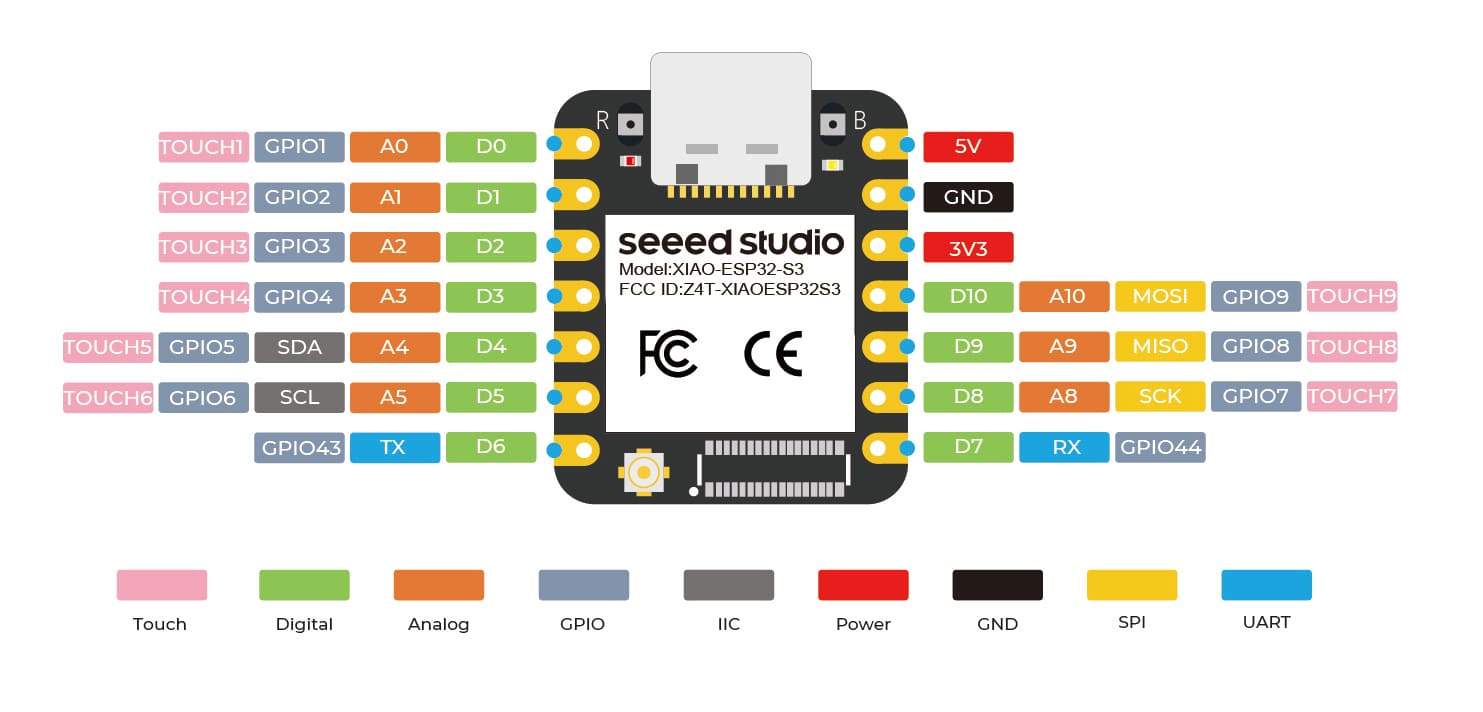
XIAO ESP32S3 and XIAO ESP32S3 Sense Pinout
Prerequisites
Espressif HAL requires WiFi and Bluetooth binary blobs in order work. Run the command below to retrieve those files.
west blobs fetch hal_espressif
Note
It is recommended running the command above after west update.
Building & Flashing
The xiao_esp32s3 board supports the runners and associated west commands listed below.
| flash | debug | rtt | debugserver | attach | |
|---|---|---|---|---|---|
| esp32 | ✅ (default) | ||||
| openocd | ✅ | ✅ (default) | ✅ | ✅ | ✅ |
Simple boot
The board could be loaded using the single binary image, without 2nd stage bootloader. It is the default option when building the application without additional configuration.
Note
Simple boot does not provide any security features nor OTA updates.
MCUboot bootloader
User may choose to use MCUboot bootloader instead. In that case the bootloader must be built (and flashed) at least once.
There are two options to be used when building an application:
Sysbuild
Manual build
Note
User can select the MCUboot bootloader by adding the following line to the board default configuration file.
CONFIG_BOOTLOADER_MCUBOOT=y
Sysbuild
The sysbuild makes possible to build and flash all necessary images needed to bootstrap the board with the ESP32 SoC.
To build the sample application using sysbuild use the command:
west build -b xiao_esp32s3 --sysbuild samples/hello_world
By default, the ESP32 sysbuild creates bootloader (MCUboot) and application images. But it can be configured to create other kind of images.
Build directory structure created by sysbuild is different from traditional Zephyr build. Output is structured by the domain subdirectories:
build/
├── hello_world
│ └── zephyr
│ ├── zephyr.elf
│ └── zephyr.bin
├── mcuboot
│ └── zephyr
│ ├── zephyr.elf
│ └── zephyr.bin
└── domains.yaml
Note
With --sysbuild option the bootloader will be re-build and re-flash
every time the pristine build is used.
For more information about the system build please read the Sysbuild (System build) documentation.
Manual build
During the development cycle, it is intended to build & flash as quickly possible. For that reason, images can be built one at a time using traditional build.
The instructions following are relevant for both manual build and sysbuild. The only difference is the structure of the build directory.
Note
Remember that bootloader (MCUboot) needs to be flash at least once.
Build and flash applications as usual (see Building an Application and Run an Application for more details).
# From the root of the zephyr repository
west build -b xiao_esp32s3/esp32s3/procpu samples/hello_world
# From the root of the zephyr repository
west build -b xiao_esp32s3/esp32s3/procpu/sense samples/hello_world
The usual flash target will work with the xiao_esp32s3 board
configuration. Here is an example for the Hello World
application.
# From the root of the zephyr repository
west build -b xiao_esp32s3/esp32s3/procpu samples/hello_world
west flash
# From the root of the zephyr repository
west build -b xiao_esp32s3/esp32s3/procpu/sense samples/hello_world
west flash
Open the serial monitor using the following command:
west espressif monitor
After the board has automatically reset and booted, you should see the following message in the monitor:
***** Booting Zephyr OS vx.x.x-xxx-gxxxxxxxxxxxx *****
Hello World! xiao_esp32s3
Debugging
ESP32-S3 support on OpenOCD is available at OpenOCD ESP32 [3].
ESP32-S3 has a built-in JTAG circuitry and can be debugged without any additional chip. Only an USB cable connected to the D+/D- pins is necessary.
Further documentation can be obtained from the SoC vendor in JTAG debugging for ESP32-S3 [2].
Here is an example for building the Hello World application.
# From the root of the zephyr repository
west build -b xiao_esp32s3/esp32s3/procpu samples/hello_world
west debug
# From the root of the zephyr repository
west build -b xiao_esp32s3/esp32s3/procpu/sense samples/hello_world
west debug
You can debug an application in the usual way. Here is an example for the Hello World application.
# From the root of the zephyr repository
west build -b xiao_esp32s3/esp32s3/procpu samples/hello_world
west debug
# From the root of the zephyr repository
west build -b xiao_esp32s3/esp32s3/procpu/sense samples/hello_world
west debug